Print barcode labels for parcels and carts. Now you can also display and print client notes on the picklist.
Previously, after printing the list of product to be put aside for unhandled orders (SALES / Products to be packed) you could manually mark carts or parcels, where products are to be completed. It was difficult to match products from the list with certain orders. What is more, such operation was time-consuming. Thus, we offer you the ability to print barcode labels for carts or parcels including. They can be further used in logistic processes in your warehouse. We have also added the ability to display and print customer notes on the picklist.
Instead of marking carts / parcels manually, you can simply use a ready tool enabling printing professional labels with the order number embedded in the barcode. While packing orders, a warehouseman can read order codes from parcels / carts, in order to verify them and print necessary documents e.g. through a data collector.
Labels constitute the biggest error-free guarantee in the order packing process, as well as give the ability to delete it from the cart / parcel easily.
In order to start printing labels for carts, in SALES / Products to be packed module, use Print barcode labels for carts button:
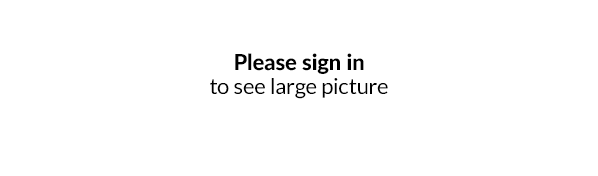
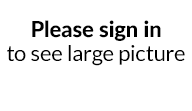
Labels are generated by default in a PDF format. If you have a valid IAI Printer subscription, labels can be printed through the application, directly on a chosen device set in a user's profile in a Default printers section.
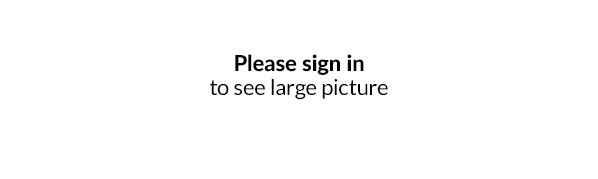
Settings section on the picklist now includes the ability to display and print client notes. They may be very helpful while printing order if e.g. a customer purchased a present and does not want to have a receipt placed in a parcel. Your warehouseman will be already informed.

