Cash back - Jak korzystać
Kiedy klient rezygnuje z zamówienia lub zwraca/ reklamuje produkty, nie musisz kontaktować się z nim by uzyskać numer rachunku bankowego, na który wykonasz zwykły przelew zwrotny. Jeśli klient opłacił zamówienie przez system płatności (m.in. IdoPay, PayU, Przelewy24, imoje), sam zwrot środków możesz wykonać znacznie szybciej i łatwiej z poziomu panelu administracyjnego.
Dzięki funkcjonalności cash back oszczędzisz czas na obsłudze zwrotu płatności, ponieważ zlecenie wypłaty zrealizujesz bezpośrednio w panelu IdoSell Shop. Nie musisz logować się do panelu operatora czy kontaktować się z klientem, aby uzyskać numer rachunku.
Kiedy możesz skorzystać z cash back?
Opcja automatycznej wypłaty środków dostępna jest w zamówieniu lub na karcie zwrotu/ reklamacji, w momencie gdy:
- klient dokonał wpłaty przez system płatności, który udostępniasz na sklepie
- płatność jest automatycznie zaksięgowana tj. przyjęta przez system
- system płatności, z którego korzystasz na sklepie posiada funkcję cash back. Lista aktualnych systemów płatności z opcją cash back znajduje się tutaj.
Cash back nie jest więc dostępny dla zamówień za pobraniem lub opłaconych zwykłym Przelewem bankowym.
Jak działa cash back?
Po wybraniu automatycznego zwrotu środków w panelu IdoSell Shop, system wysyła zlecenie wypłaty do operatora. Wówczas w szczegółach płatności zobaczysz status „procesowany przez serwis zewnętrzny”. Co oznacza, że operator otrzymał zlecenie wypłaty środków.
Gdy operator potwierdzi wykonanie zwrotu, wtedy deklaracja wypłaty w panelu automatycznie zmieni status na „wypłacony”.
Zwrot środków w zamówieniu
Na karcie zamówienia możesz zlecić cash back wyłącznie wtedy, gdy zamówienie nie jest jeszcze obsłużone tj. nie jest oznaczone jako „wysłane/odebrane” bądź „anulowane/fałszywe”.
Proces zlecenia cash back w tym przypadku wygląda następująco:
- W szczegółach płatności na karcie zamówienia obok przyjętej wpłaty wybierz [zleć automatyczny zwrot].

#System dopyta czy ma być to zwrot całościowy czy częściowy. Jeśli wybierzesz częściowy, będzie możliwość wskazania konkretnej kwoty.
- Po potwierdzeniu, pojawi się oczekująca deklaracja ze statusem „procesowany przez serwis zewnętrzny”. Oznacza to, że zlecenie zostało wysłane i przyjęte do realizacji przez operatora.

- Po informacji zwrotnej od operatora, gdy zwrot zostanie faktycznie wykonany, deklaracja zmieni status na „wypłacony”.

Czas po którym status deklaracji cash back zmieni się na „wypłacony” zależny jest od operatora. W przypadku systemu płatności IdoPay może trwać od kilku do kilkunastu minut (maksymalnie do godziny).
Zwrot środków na karcie zwrotu/ reklamacji
Kiedy zamówienie klienta jest już wysłane/ odebrane, wówczas operację cash back możesz wykonać na utworzonej karcie zwrotu lub reklamacji.
Proces zlecenia cash back w tym przypadku wygląda następująco:
- W szczegółach płatności wybierz opcję „Dodaj wypłatę”
- System dopyta czy chcesz wykonać operację cash back, czy dodać standardową (zwykłą) wypłatę. Należy potwierdzić wybór cash back.
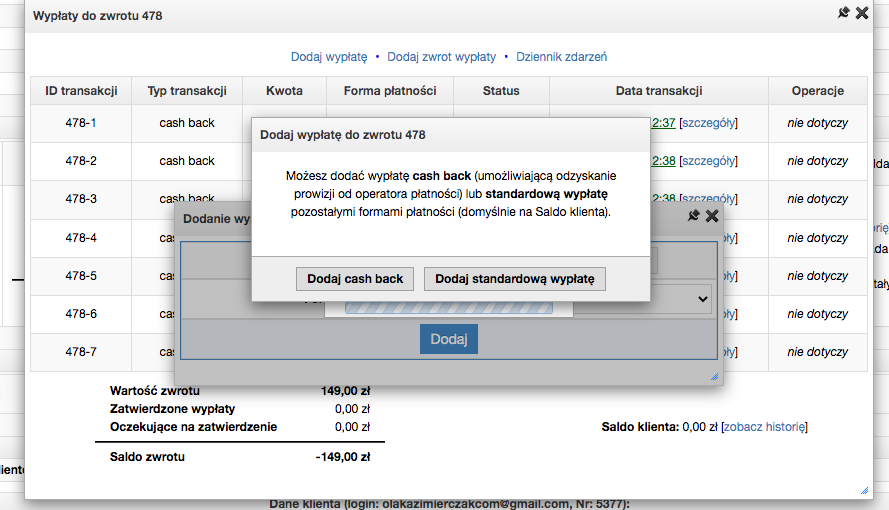
- Dodana zostanie deklaracja wypłaty cash back, którą należy jeszcze potwierdzić wybierając [zleć automatyczny zwrot].
- Cash back zostanie zlecony i pojawi się status „procesowany przez serwis zewnętrzny”. Oznacza to, że zlecenie zostało wysłane i przyjęte do realizacji przez operatora.
- Po informacji zwrotnej od operatora gdy zwrot zostanie faktycznie wykonany, deklaracja zmieni status na „wypłacony”.
Czas po którym status deklaracji cash back zmieni się na „wypłacony” zależny jest od operatora. W przypadku systemu płatności IdoPay może trwać od kilku do kilkunastu minut (maksymalnie do godziny).
Zwrot środków z poziomu BOK (Biura Obsługi Klienta) dla IdoPay
Automatyczny zwrot środków w ramach IdoPay możesz wykonać nie tylko w samym panelu administracyjnym, ale również bezpośrednio w BOK (niezależnie od statusu zamówienia).
W pierwszej kolejności należy wyszukać transakcję, do której chcesz zlecić cash back. Zrobisz to w sekcji Wydatki > Rozliczenia usług dodatkowych > IdoPay, gdzie jest możliwość wyszukania jej m.in. po dacie czy numerze zamówienia.
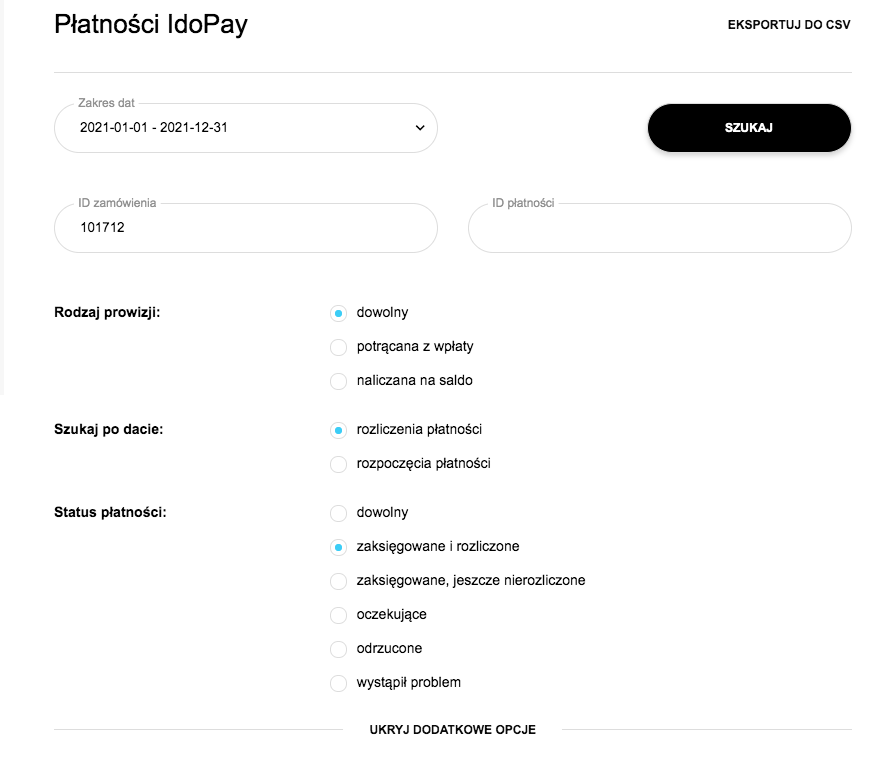
Następnie obok danej wpłaty będzie dostępna opcja „wykonaj zwrot” po kliknięciu której pojawi się dodatkowe okno z możliwością podania kwoty, jaką chcesz zwrócić. Dzięki temu możesz zlecić cash back na całą kwotę lub tylko na jej część.
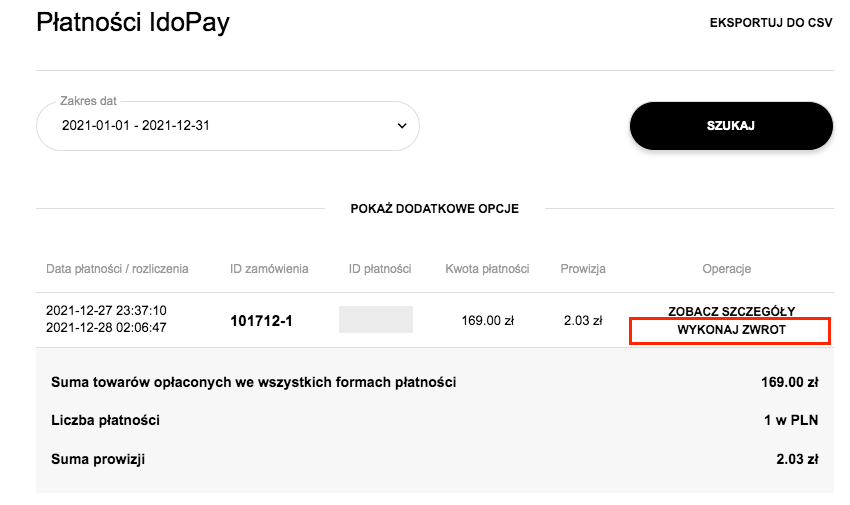
Pamiętaj: zlecenie zwrotu z poziomu BOK nie spowoduje, że automatycznie doda się deklaracja wypłaty w zamówieniu w panelu administracyjnym. W tym przypadku wykonujesz cash back poza panelem.
Czy można anulować zlecony cash back?
Po zleceniu wypłaty cash back tj. po kliknięciu [zleć automatyczny zwrot], nie ma możliwości anulowania wypłaty środków. Zlecenie cash back jest wtedy niezwłocznie wysłane do operatora z żądaniem wypłaty. Kliknięcie „anuluj” obok oczekującej deklaracji nie spowoduje, że operator zatrzyma wypłatę.
Może jednak wystąpić sytuacja, gdy w momencie zlecania cash back w ramach IdoPay na saldzie wpłat w BOK nie będziesz posiadał odpowiedniej ilości środków. Wówczas wyświetli się status „oczekuje na środki”.
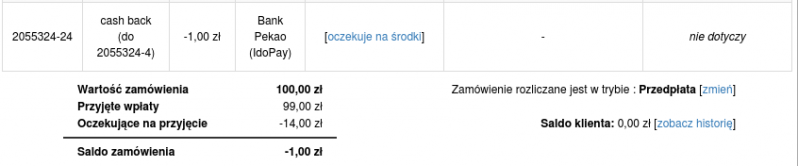
Po kliknięciu w ten status, możesz zdecydować czy chcesz oczekiwać na zgromadzenie się środków na saldzie (wtedy cash back zostanie automatycznie wykonany), czy chcesz anulować cash back i wykonać samodzielnie zwrot do kupującego.
Natomiast w przypadku zlecania cash back dla operatora zewnętrznego, gdy ten zwróci informację o brakujących środkach na saldzie - deklaracja wypłaty zostanie automatycznie anulowana.
