Wprowadzamy wbudowany moduł Automatyzacja marketingu (Marketing automation)
Zmieniamy nazwę dotychczasowego modułu "wiadomości triggerowanych e-mail i sms", na "Automatyzacja marketingu". Umożliwiamy Ci w nim to co było możliwe do tej pory, plus zdefiniowanie własnych filtrów klientów na poziomie kampanii i przypisanych im wiadomości. Wraz z uruchomieniem kampanii umożliwiamy, także uruchomienie wybranej akcji, np. ustawienia grupy rabatowej klientom wybranym w kampanii. Dzięki nowemu narzędziu statystyk wiadomości e-mail kampanii, dużo łatwiej sprawdzisz jej skuteczność i rzeczywiste efekty.
Wiadomości triggerowane to wiadomości, których wysyłka inicjowana jest poprzez wystąpienie jakiegoś zdarzenia (tzw. triggera) np. złożenie przez klienta zamówienia lub opuszczenie przez niego koszyka bez złożenia zamówienia. Wykorzystanie e-mailingu do interakcji z klientami jest doskonałym sposobem na odpowiednią reakcję sklepu na takie zachowanie klienta. Przyspiesza jego powrót na stronę sklepu, a w przypadku, gdy nie sfinalizował wcześniejszych zakupów znacznie zwiększa szansę na dokończenie transakcji.
W nowej odsłonie modułu wiadomości triggerowanych wprowadziliśmy parę bardzo istotnych zmian:
- dodaliśmy możliwość ustawienia filtrowania klientów na poziomie kampanii i na poziomie wiadomości
- wraz z uruchomieniem kampanii, masz możliwość uruchomienia akcji ustawienia grupy rabatowej klientom, których obejmie kampania
- dodaliśmy statystyki dla triggerowanych wiadomości e-mail
W związku z tymi znianami i kolejnymi, których zaplanowaliśmy sporo jeszcze na ten rok, zmieniliśmy nazwę modułu na Automatyzacja marketingu.
Filtrowanie klientów na poziomie kampanii i wiadomości
Dotychczas filtrowanie klientów wiadomości triggerowanych zgrupowanych w ramach kampanii, odbywało się na tylko na poziomie danej wiadomości i tylko na podstawie ustalonych rodzajów filtrów.
Aby umożliwić Ci większą kontrolę nad wyborem grupy docelowej klientów, przebudowaliśmy mechanizm filtrowania.
Teraz umożliwiamy dodanie filtrowania klientów już na poziomie kampanii, a także pozwalamy na samodzielny wybór rodzajów filtrów w kampanii i w wiadomości. Takie dwupoziomowe filtrowanie pozwoli Ci wstępnie wybrać grupę odbiorców, wspólną dla wszystkich wiadomości w kampanii, a następnie wydzielić z niej docelową grupę w konkretnych wiadomościach. A to oznacza, że aby wysłać wiadomość triggerowaną do konkretnego odbiorcy, musi on spełnić wszystkie warunki filtrowania ustawione w kampanii oraz wszystkie warunki ustawione w wiadomości danej kampanii.
Dodanie nowego filtra
Dodanie filtra klientów realizowane jest w identyczny sposób w kampanii i w wiadomości. Poprzez link Dodaj nowy filtr w sekcji Filtr klientów (targetowanie), wyświetlone zostanie Ci okno z wyborem rodzaju filtra.

Masz możliwość wyboru spośród:
- Rodzaje płatności - pozwala wybrać klientów za względu na sposób płatności wybranej przez klienta przy składaniu zamówienia
- Zarejestrowani klienci - wybór może być ograniczony tylko do klientów zarejestrowanych w sklepie
- Typ klienta - umożliwia ograniczyć wybór klientów wg podanego typu, np. tylko mężczyźni lub tylko kobiety
- Hurtownik - pozwala określić czy wybrani klienci mają być hurtownikami
- Program partnerski - daje możliwość ograniczenia wyboru ze względu na udział klienta w programie partnerskim
- Grupy klientów - pozwala określić klientów ze względu na przypisaną im grupę kliencką
- Zgoda na newsletter - umożliwia wybranie klientów ze względu na ich zgodę na wysyłkę wiadomości newslettr-a
- Wartość zamówień - pozwala określić warunek kwoty zamówienia klienta w walutach obowiązujących w sklepie
- Liczba zamówień - ogranicza wybór do klientów, których liczba zamówień jest co najmniej równa podanej
- Źródło zamówień - umożliwia wybranie klientów, którzy złożyli zamówienie poprzez wybrane źródła odwiedzin
- Źródło ostatniego zamówienia - pozwala na wybór klientów, których ostatnie zamówienie było lub nie złożone poprzez wybrane źródło odwiedzin
- Ilość zwrotów - pozwala ograniczyć wybór klientów ze względu na ich liczbę zwrotów zakupionych towarów
- Region odbiorcy - ograniczy wybór do klientów z podanego regionu lub państwa
Przykład filtra
Poniższy obrazek prezentuje przykładową listę ustawionych filtrów
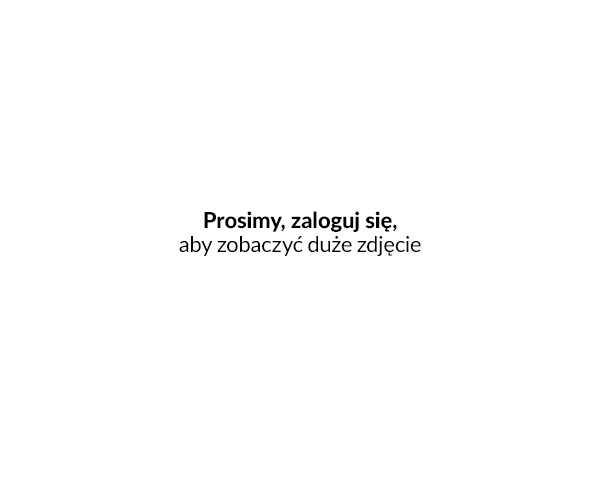
Powyższe ustawienia filtrów na poziomie kampanii, jako odbiorców wiadomości pozwoli Ci wybrać:
- kobiety,
- których wartość złożonych zamówień przekroczyła 300 zł
- przynajmniej jedno z ich zamówień pochodziło z serwisu aukcyjnego.
Od teraz dodatkowo poprzez ustawienie filtra w wiadomościach kampanii, z powyższej grupy możesz wybrać osoby, które np. złożyły swoje zamówienia przez konkretny serwis aukcyjny i dla nich przygotować konkretną wiadomość w ramach przygotowywanej kampanii.
Ilość oraz rodzaj zastosowanego filtra zależy wyłącznie od Ciebie.
Ustawienie akcji uruchamianej wraz z kampanią
W ustawieniach kampanii dodaliśmy możliwość ustawienia akcji, które będą uruchamiane wraz z kampanią. Na chwilę obecną masz dostępną jedną akcję, która pozwala na ustawienie nowej grupy rabatowej wybranym w kampanii klientom.

Chcemy dać Ci możliwość większego wyboru spośród dostępnych akcji, dlatego też prowadzimy intensywne prace w tym zakresie i planujemy w przyszłości sukcesywnie powiększać ich bazę.
Statystyki dla wiadomości triggerowanych
Na potrzeby analizy konwersji i opłacalności dodaliśmy w MARKETING / Automatyzacja marketingu statystyki dla wysyłanych wiadomości triggerowanych. Dzięki temu masz możliwość dokładnego sprawdzenia, czy kampania powiązana z konkretnym zdarzeniem przynosi zamierzony efekt, np. wpływa na powrót klienta do sklepu w celu dokończenia przerwanych zakupów.
Statystyka prezentowana jest w postaci tabeli przedstawionej tak jak na poniższym obrazku:

Poszczególne kolumny w tabeli oznaczają:
- Nazwa kampanii - nazwa kampanii, w obrębie której, grupowane są wiadomości
- Wiadomość e-mail - tytuły kolejnych wiadomości w kampanii
- Średnia ilość wiadomości na użytkownika - prezentuje ona: wartość średnią / ilość klientów do których wysłano wiadomość. Wartość średnia obliczana jest jako suma ilości wysłanych wiadomości podzielona przez ilość klientów do których wysłano wiadomość (np.: dana wiadomość została wysłana 3 razy do klienta A oraz 5 razy do klienta B, wówczas średnia wynosi (3+5) / 2 = 4).
- Liczba otwarć - liczba unikalnych wejść przez kliknięcie w link z danej wiadomości
- Wskaźnik otwarć (OR) - stanowi procentowy stosunek liczby otwarć do ilości klientów do których wysłano wiadomość pomniejszonej o liczbę odbić miękkich i liczbę odbić twardych
- Linki - zawierają szczegóły kliknięć linków wysyłanych w wiadomości triggerowanej, po kliknięciu w szczegóły wyświetlone zostanie okienko z zestawieniem linków, sumą liczby kliknięć danego linka w danej wiadomości oraz CTR - procentowym stosunku liczby kliknięć w link do sumy otwarć danej wiadomości
- Liczba kliknięć - suma wszystkich kliknięć w linki z danej wiadomości
- CTR - procentowy stosunek sumy liczby kliknięć do liczby otwarć danej wiadomości
- Liczba odbić miękkich - liczba niedostarczonych wiadomości, gdzie niedostarczenie spowodowane zostało tzw. odbiciem miękkim, czyli np. tymczasową niedostępnością serwera odbiorcy
- Liczba odbić twardych - liczba niedostarczonych wiadomości, gdzie niedostarczenie spowodowane zostało tzw. odbiciem twardym czyli np. błędnym adresem e-mail
Więcej o kampaniach wiadomości triggerowanych możesz przeczytać na stronie Wiadomości triggerowane e-mail i SMS w sklepach internetowych. Dowiesz się tam dużo więcej o tym jak zmniejszyć liczbę opuszczanych koszyków.
Na koniec warto wspomnieć, że moduł Automatyzacja marketingu, nie ma za zadanie być tak ogólnym i rozbudowanym systemem, jak SALESmanago.
