
Połącz sklep internetowy z Instagramem. Promuj zdjęcia i aktywizuj swoich klientów
Dzięki najnowszej integracji IdoSell z Instagramem możesz w prosty sposób połączyć swoje konto i wyświetlać zdjęcia, które publikujesz w social mediach. Posty będą widoczne w atrakcyjnym widgecie, bezpośrednio na stronie twojego sklepu internetowego. Ale to nie wszystko. Możesz także pokazywać posty z unikalnymi hashtagami, które dodają twoi klienci. Sprawdź szczegóły najnowszej integracji IdoSell z Instagramem.
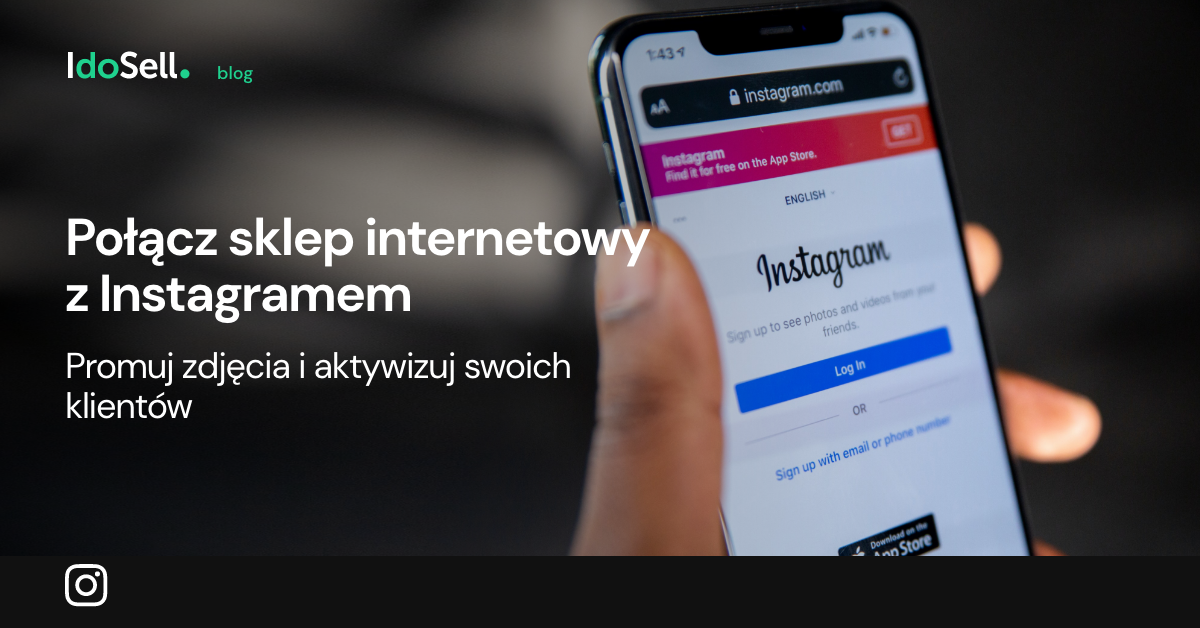
Media społecznościowe i e-commerce to połączenie, które ma ogromny potencjał. Social media to potęga dzisiejszych czasów i bardzo skuteczny kanał dotarcia do klienta. Wykorzystaj to i promuj swoje produkty na Instagramie oraz bezpośrednio w swoim sklepie internetowym.
Integracja IdoSell z Instagramem to nie tylko podłączenie firmowego konta do sklepu internetowego. To również narzędzie do aktywizacji konsumentów. Dzięki niemu możesz także wyświetlać zdjęcia oznaczone przez twoich klientów specjalnym hashtagiem. Sprawdź, jak połączyć Instagrama ze swoim sklepem oraz jak wygląda najnowszy widget Instagrama w IdoSell.
Wyświetl w swoim sklepie zdjęcia z Instagrama
W sklepie IdoSell możesz wyświetlać dwa rodzaje treści pobieranych z Instagrama. Za pomocą prostego przełącznika zdecydujesz, który rodzaj treści chcesz prezentować w swoim sklepie.

- Zdjęcia umieszczone na twoim profilu - wszystkie zdjęcia, które dodasz na firmowy profil Instagrama
- Zdjęcia z wybranym hashtagiem - w tej opcji możesz zdefiniować do czterech hashtagów, na podstawie których wybrane zostaną zdjęcia pobierane do sklepu. W widgecie wyświetlone będą wtedy zdjęcia umieszczone na Instagramie (czyli nie tylko te, które umieścisz sam na swoim profilu) z wybranymi hashtagami, posortowane w kolejności od najnowszego do najstarszego.

Uwaga. Instagram pozwala pobierać zdjęcia z wybranym, unikalnym hashtagiem tylko 30 razy na każde 7 dni. Jeżeli chcesz dodać nowy hashtag w konfiguracji, powinieneś dobrze przemyśleć swoją decyzję. Przy każdym zapisanym hashtagu, dane są pobierane z Instagrama, a tym samym zmniejsza się dostępny limit pobierania.
Zdjęcie z Instagrama widoczne w sklepie
Do poprawnego działania integracji konieczny jest odpowiedni komponent umieszczony w szablonie sklepu. Przygotowaliśmy dwa komponenty, które pozwalają na wyświetlanie zdjęć z Instagrama:
- siatka
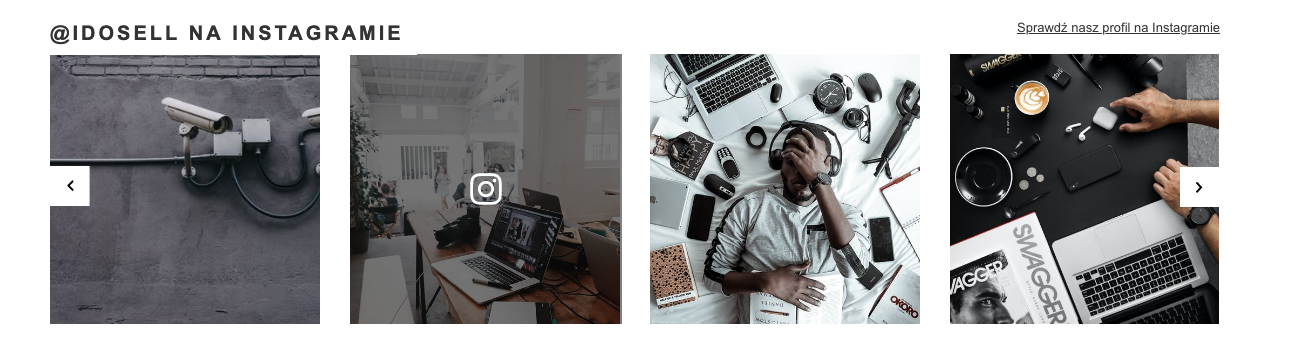
- slider
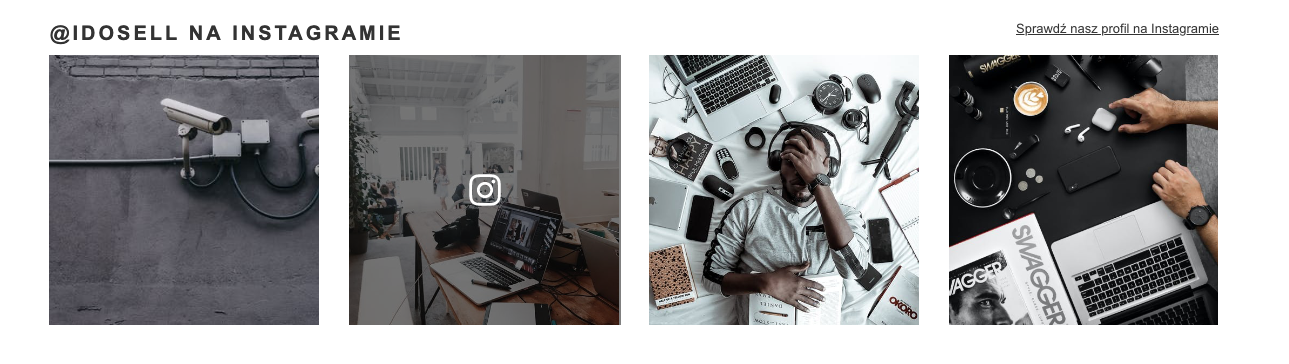
W kolejnej aktualizacji szablonów Standard, komponent siatki zostanie dodany we wszystkich szablonach na stronie głównej. Jednak już teraz możesz umieścić odpowiednie elementy w wybranym miejscu. Oba komponenty dostępne są w narzędziu Composer.
Konfiguracja nagłówka
Nagłówek sekcji Instagrama widoczny w sklepie, może zmieniać się w zależności od konfiguracji.

- Jeśli wyświetlasz zdjęcia dodane na swoim koncie, w sklepie widoczny będzie tekst "@nazwa_profilu na instagramie";
- Jeśli wyświetlasz zdjęcia z wybranymi hashtagami, pojawi się nagłówek z listą wypranych hashtagów, np. #sklep #shop;
- Możesz wybrać statyczny tekst, który możesz zmieniać w tłumaczeniu komponentu w narzędziu Composer.
Jak połączyć swoje konto z Instagramem i wyświetlać zdjęcia w sklepie?
Żeby skorzystać z integracji, przejdź do menu Marketing i Integracje / Instagram, a następnie z rozwijanego menu wybierz odpowiedni sklep. W zakładce Mechanizm IdoSell kliknij przycisk dodawania konta Instagram.
Następnie zaloguj się do swojego konta na Facebooku i wybierz konto Instagram Business, które ma być zintegrowane ze sklepem. Pamiętaj, że konto, które podłączasz do panelu, musi być kontem profesjonalnym (tzn. kontem firmowym).
Wskazówka od IdoSell. Zanim zdecydujesz się skorzystać z integracji, przygotuj firmowe konta na Facebooku i Instagramie oraz połącz je ze sobą. Wspólnym elementem staje się użytkownik Facebooka, który zarządza stroną na Facebooku i kontem biznesowym na Instagramie. Po poprawnym połączeniu konta, aplikacja IdoSell Catalog będzie połączona z Facebookiem i Instagramem.
Jeśli nie widzisz w swoim panelu możliwości włączenia integracji z Instagramem, oznacza to, że nie masz jeszcze dostępu do nowych funkcjonalności. Nie martw się, to się zmieni w ciągu kilku dni i zmiany będą dostępne również dla ciebie.
Powiązane treści


