Product collections (inspirations, stylebooks)
Collection is a type of product which, just like set, allows you to combine several products into one inspiration and in case of choosing products from the collection, to get an additional discount. Collections, however, are a much more flexible mechanism for the customer. Thanks to collections:
- you can add to cart the entire collection or only selected components (during one operation of adding products to cart)
- you can add one of products from the collection in a different amount than the default amount
- you can choose from different variants (eg. color) of a product added as collection components.
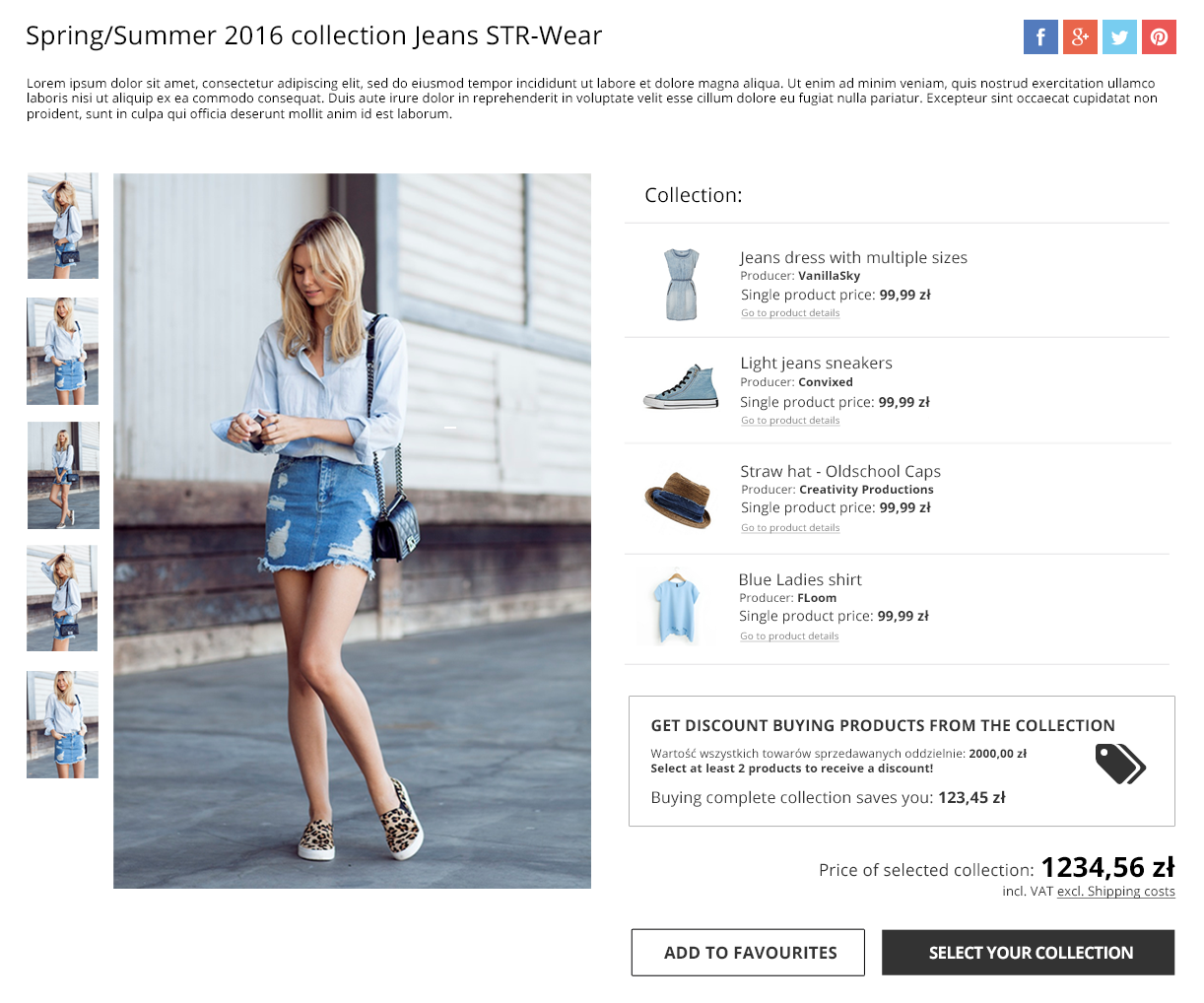
How to create a collection and add products to the collection?
To create a collection, click on PRODUCTS / Adding new products, then go to the product card and in New product settings change product type to collection. You can also go the the product card of an item to be included in the collection and in Collections, select Add a collection with this product.
To add an item to the collection, go to the collection tab and then in Products added to collection choose Display information about products in collection.
A list of products in the collection will be displayed and you will be able to add a new item to the collection. You can enter a code of a desired product or search your offer.
Can I add a product of a particular size or its variants to the collection?
Yes, when you add products to the collection, you will have the following options to choose from:
- Add products in sizes selected by me - using this option, you can choose a specific product size (or sizes), which will be included in the collection. At the same time you leave the choice of a size to your customer.
- Add products with chosen sizes as a new item on the list - using this option, you can choose a specific product size (or sizes), so that they form a ready-made collection (client will not be able to choose a different size within this collection).
- Add entire products as separate position on the list and leave the choice of sizes to customers - using this option, you can add the entire product with all sizes and leave selecting specific sizes to the customer.
- Add products with all variants as a separate position on a list and leave the selection of sizes and variants to customers - using this option, you can add the entire product with all sizes and leave selecting specific sizes to the customer and at the same time you enable the choice of variants of added products (grouped products).
What are collection limitations?
- Only one component of the collection was chosen - you may come across a situation when the customer chooses only one product from the collection. Such product will be added to cart and will not be treated as a collection, but as a single item. Thus, the client does not receive a discount for the purchase of the collection.
- Component of the collection is unavailable - if a product is not available for sale (hidden from customers) and the collection in which this product constitutes a component is visible, then it will be added to the cart as a collection with this product (so that customers will have no doubts).
How to set / check collection stock level?
Stock level can be checked in Stock quantities and reservations and Products added to collection.
Note: Collection stock level can not be set manually, as it is calculated on the basis of the availability of components and is equal to the quantity of products with the smallest available stock level.
On what basis are collection prices determined?
Collections, just like sets, can have a fixed price or the price calculated dynamically on the basis of the number and sizes of product components. In case of a fixed price of the collection , it is the price to be paid by the customer, no matter if the complete collection is added to cart or only selected components.
Dynamic price calculation can be set on the collection edit card in Prices section, by choosing Automatically calculate the price in Price settings. Then, select one of product collection component prices as the reference price. In this case, the customer will pay the price calculated on the basis of prices of selected components in the collection.
If the customer chooses only one product from the collection, its price will be the price of a product purchased outside the collection.
How collections are displayed in a shop?
To display collections correctly, you need to update shop components for individual layouts. You can modify all standard templates for free to the latest version.
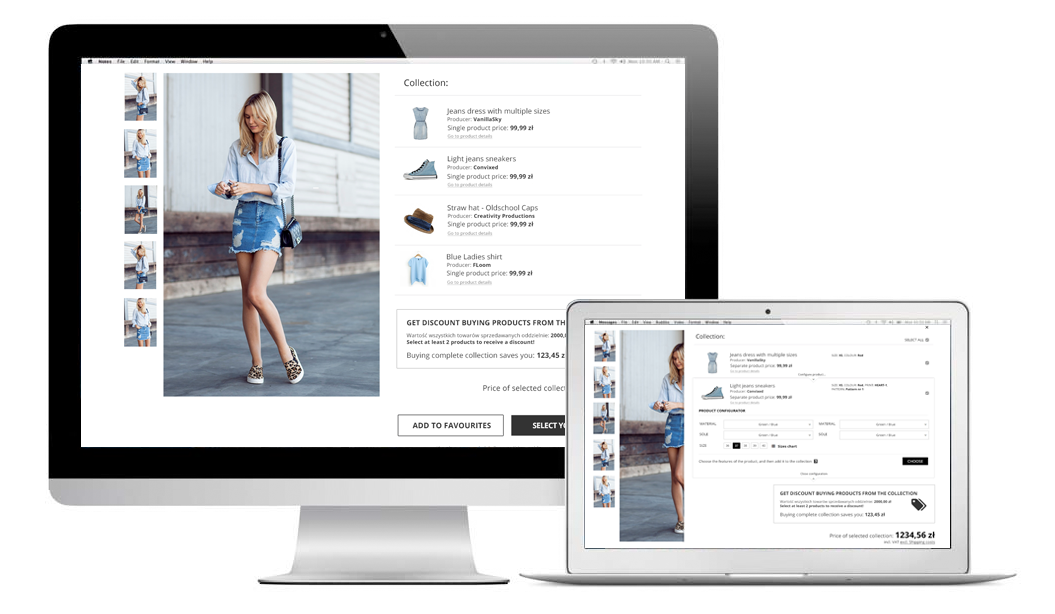
To make necessary changes in individual layouts, please contact our Graphics Department and ask for introducing changes to display sets. The supervisor will calculate the cost of such change and ask you to accept the cost.
How collection is displayed in sales documents?
Each collection tab has a switch Display a collection as a one position on sales documents. If you choose yes, the collection will be treated as one item, if not, each product component item will be visible on the invoice. Its price will be reduced proportionally if the price of the collection is lower than the sum of product component prices.
Note: In case of GIN (Goods Issued Note) documents, collections will always be broken down into product components.
