IAI Scanner functions

IAI Scanner functions:
- Work online in the IdoSell administration panel
- Easy to use (tutorial included)
- Choose the IdoSell administration panel user
- Choose the warehouse on which the operations will be performed
- Function key support
- Quickly change order status to ready or completed (sent or received)
- Order content verification
- Order content verification when status changed to ready
- Packing orders for delivery new in version 1.8
- Product returns verification
- Assign package numbers to orders
- Item detail preview
- Check item location
- Assign warehouse location to an item
- Create a new delivery
- Verify the content of an open delivery
- Open delivery preview
- Serial number support (assignment and verification) for orders
- Inventorying
- Automatic printing of sales documents and courier labels

Orders
- Changing order status
Scan order numbers one after the other to change the order status to ready (to be sent / to be received) or completed (sent / received). If the status of a given order cannot be changed, a corresponding message will be displayed.
- Order verification
To verify the correctness of an order, first scan order codes and then scan the codes of goods included in that order. You can also select to verify an order with its status changed to ready.
If the serial number of an item was saved in an order, there will be an additional field displayed when you scan the item code. You can use this field to scan the serial number to verify its correctness.
If a given item is not found in an order or too much of it is scanned, there will be a corresponding message displayed. You can then decide whether to continue or abort verification. Regardless of whether verification is successful or aborted, you can scan another order code.
- Assigning a package number
Scan order codes to assign package numbers to them. After you scan all the packages for a specific order, you can immediately scan the code of another order.
You can omit assigning package numbers to a specific order at any time and start scanning another order code.
- Assigning serial numbers
Scan order codes and then item codes to assign serial numbers to them.
You can omit assigning serial numbers to a specific item at any time and start scanning another item code.
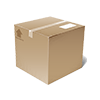
Products
- Product details
Scan the code of an item to view details such as technical data, description, inventory, etc.
When viewing item details, you can switch to another item by scanning its code. If you work in a continuous mode, you do not have to go back to the screen with the field for scanning an item code. This makes the order-support process more effective.
- Product location preview
Scan the code of an item to view its shelf location. You can now assign a new location to it. This will help you locate the required item.
- Assigning product location
Scan the code of an item to assign a shelf location to it.

Stock
- Creating a new delivery
Create a new delivery in the IdoSell administration panel and add goods to it by scanning their codes.
You can stop scanning item codes at any time and go back to the delivery created in the "STOCK - OPEN DELIVERY" module. Deliveries are taken in the IdoSell administration panel.
- Open delivery preview
Select an open delivery in the IdoSell administration panel to view its contents. You can add more goods to the delivery by scanning item codes. Deliveries are taken in the IdoSell administration panel.
- Delivery verification
Select an open delivery from the IdoSell administration panel and scan item codes to verify the correctness of the delivery.
If a given item is not found in a delivery or too much of it is scanned, a corresponding message will be displayed. You can then decide whether to continue or abort verification.
You can omit delivery verification at any time and start scanning another delivery (selected from the list of open deliveries).
- Inventorying
Create new inventorying or continue with open inventorying for a given warehouse. Scan item codes to perform inventorying. Work on multiple devices simultaneously.
You can abort inventorying at any time and send the results to the IdoSell cloud. You can continue with inventorying from any device. Information about scanning will be retrieved from the IdoSell cloud for a logged in user.
