How to launch the virtual items tool in IdoSell.com shop
If you use the Standard layout or any other designed after April 2013 it is enough to go through the standard update. If however, you use a dedicated layout to update it please contact your layout supervisor in order to discuss commissioned work of our graphic department.
Changes and components which are added after a layout's update:
- Adding the list of files to upload.
- Adding My files section on a customer's account.
- Change on a product card to enable displaying digital files.
- Changes on 'Add to cart' and 'order details' sites to enable displaying digital files.
The process of digital files' sales is automatic. You only need to add a product to your shop, set a price and add a file that you want to sell or make available. Availability of the digital content can be managed via stock management (by items quantity or manual setting of the availability - "none"/"on stock"). After a digital file is purchased, the customer receives an e-mail and SMS. The content of both can be edited in the administration panel under MODERATION \ E-mail/SMS messages configuration \ Messages related to orders \ Messages related to digital files.
In order to launch digital product's sales, choose "virtual product" from the drop-down list under "Product type".
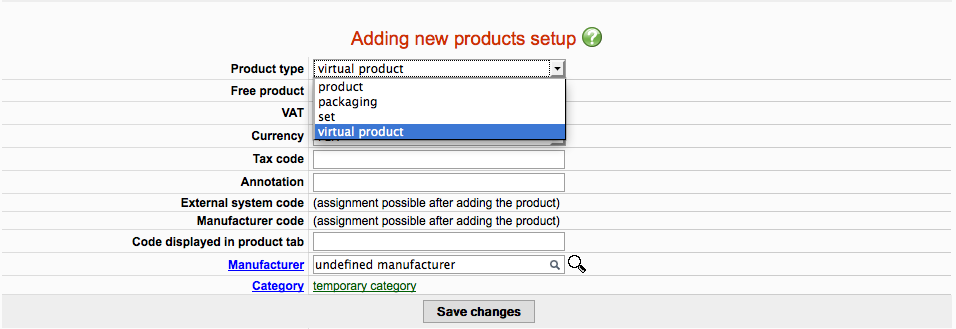
Please test your shop's configuration and settings by placing at least one order containing mixed products (digital and traditional) and one order containing a digital file only. If there is nothing you are dubious about, your shop has been set up properly for the digital files sales.
