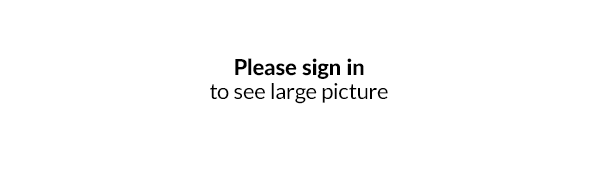Improvements in the packing and order verification module: automatic transition to the next order, presentation of store support notes and better control of people responsible for packing
Taking into consideration comments provided by our customers, we have introduced the facility allowing to determine when after the verification automatic transition to the next order should occur. In addition, we have added more accurate logging of information in the order history using the "Verified" and "Mark the order as verified" buttons, and the ability to show notes from store support in the panel and on the printouts.
Turn on automatic transition to the next order after the verification
So far, after correct order verification in the SALES / Order packing and verification module, in order to go to the next order, you had to click one of the options - Verify the next order .
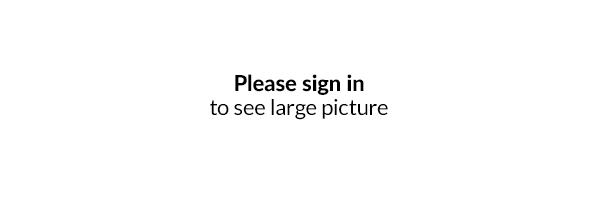
Now there is no need to perform any additional actions thanks to the the new option that may be found in SALES / Order packing and verification module .
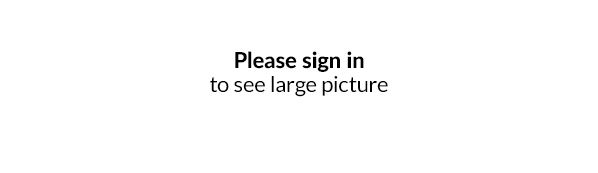
After enabling Go automatically to next order after verification option and determining When after the verification automatic transition to the next order should occur a warehouseman will be able to prepare immediately to verify the next order, once the verification of the previous order is complete.
After a set period of time, i.e., 3 seconds, the window waiting for the next order number will appear, and a warehouseman will be able to immediately scan the next order code and proceed to verify it.
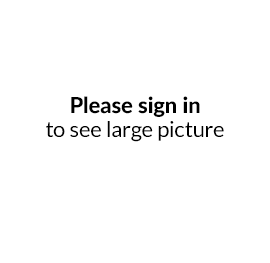
Control your employees who verify orders without scanning the code
There are cases when it is obvious that the order is correct, i.e., when the order includes 5 pieces of the same product and you can immediately click Verified or Mark the order as verified .
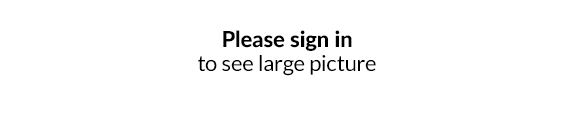
However, there are situations in which the number of goods varies, and a warehouseman may want to simplify their job. In order to control such cases, we have improved logging of the information in order history, using the Verified and Mark the order as verified buttons.
Now in the order history it is precisely specified when and for what products the above buttons were used. Thanks to that, if you make a mistake while verifying your order, you, as the shop owner, will be able to discuss it with your employee.
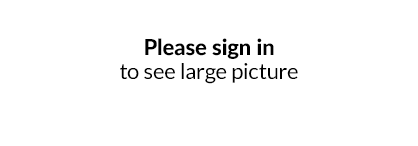
Show a note from the store support during order verification and while working with the list of goods to be packed in the panel and on the printouts
In the SALES / Products from unprocessed orders that are to be packed and SALES / Order packing and verification modules you can now add an additional note by store support.
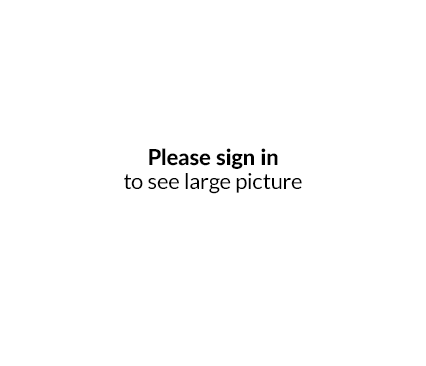
In both cases, when the Display order notes option is enabled, you will see a note from the customer and from the store support. This allows you to preview crucial information in very important logistical processes such as packing and order verification.