
According to the report “Wyprzedaże i promocje - jak zmieniają się zwyczaje zakupowe Polaków” KPMG.pl (2017)
Turn on the new feature and increase the conversion rate of your online store
Enable promotion module

According to the report “Wyprzedaże i promocje - jak zmieniają się zwyczaje zakupowe Polaków” KPMG.pl (2017)
 ZYou will increase conversion
ZYou will increase conversion
The promotion will encourage the online store customer the online store customer
 You will enhance the average cart value
You will enhance the average cart value
Thanks to a lower price, customers are more likely to add additional, unplanned products to their carts
 Attract traffic
to your online store
Attract traffic
to your online store
A low price will make the customer more likely to visit your online store
The IdoSell promotion module gives you a number of new opportunities to make your online store attract new customers. All of it to increase your sales.
Charge several discounts at the same time
Set up seasonal price reductions and discounts in advance
Set discounts on selected price types (retail, wholesale, POS)
Improved, clearer interface will maximize the process of setting up promotions
Use the crossed-out pricing tool to give the impression of a good bargain. Manage crossed-out prices through the IdoSell promotion module manually using the merchandise edit tab in the administration panel or through API if you integrate IdoSell with external inventory systems.
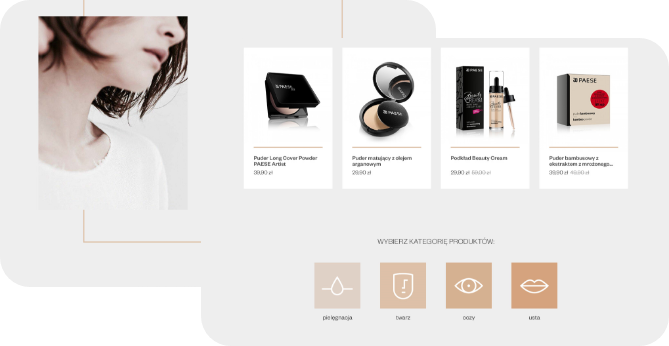
To add an item to a promotion, in the panel menu, go to a tab Marketing and integrations and then to Promotions . Go to the Edit promotion and then to the Promoted products tab. Here you can add individual commodities to the promotion, searching for them by name or ID.
You can also use the [Add goods using search engine] link. The commodity can be added to the promotion by name or ID. The product can be added in two ways from this level:
● individually - click [Add] to add a single commodity to the promotion
● in groups - select the check boxes next to selected goods and click [Add selected goods for promotion].
In addition, if you want to promote entire groups of items, e.g. products from a particular manufacturer or category - you can easily search for them by name or select from the list and add them to the promotion.
Yes, an item may be added to several promotions at once, even if the duration of the promotions overlaps. In such a case, depending on the selected setting, discounts set in active promotions may be added together or the most favorable promotion for the customer will be selected.
You can find the discount aggregation setting in the promotion edit box
Promotions settings.
If a promotion on an item is active, the price for the customer will always be reduced accordingly. An additional promotion depends on the configuration.
In order for the discount (discount code or cumulative discount) not to be applied to the goods added to the promotion, it is necessary to assign the goods covered by the promotion to a selected marketing area (e.g. "promotion").
Then, in the settings of the discount (e.g. discount code), tick the option "Do not calculate discount for goods shown in zones" and select the appropriate zone (in this case, "promotion").
This way, the goods added to the promotion will not be able to have their price further reduced by the discount.
If you add a promotion only for a component of a set, the price of the set itself will not change. The price calculating automats set on the commodity shall not be triggered after the promotion is applied to the price on which the automat is based. The reason for this is that after the new promotion is applied, there will be no actual change in the saved price.
No. You can still view the promotion after it has ended. Please use the advanced promotion search to find a promotion.
Remember that you always have at your disposal a special promotion search engine, thanks to which you can easily and quickly find all promotions depending on the search criteria you set. You can find it in: Marketing and Integrations / Promotions / Promotion Finder.
You cannot restart a promotion that has been terminated. However, you can run an identical promotion by selecting the duplicate button. This will create a new promotion and all data (except name and date range) from the ended promotion will be copied.
1. If the grouped commodities do not have joint promotions enabled: Adding one commodity in the group to the promotion will not affect the other commodities and the discount will be applied only on this one commodity.
2. If the commodity grouping has enabled for joint promotion, the discount shall be applied only to that commodity: Adding one commodity in a group to a promotion adds all commodities in that group to the promotion.
3. If the commodities in the group have joint prices enabled and no joint promotions: Adding one commodity to a promotion will reduce the price only in the commodity added to the promotion, without affecting the prices in the other variants.
4. If the grouped commodities have common promotions enabled and do not have common prices enabled: Adding one commodity to a promotion, e.g. - 10% will add all variants to that promotion. The discount - 10% shall be applied to each commodity individually, i.e. -10% from the current price of each variant. In this case, if you remove one commodity from the promotion, the remaining commodities in the group shall be removed from the promotion as well.
Yes, you can manually add the commodity to the promotion zones available in the store (Promotion, Discount, Featured Products, Special Products) without adding the commodity to the promotion. In such case, the commodity shall appear in the store as a promotional item, but, for example, without a crossed-out price. You may additionally (if your template supports this functionality) display the retail price.
In order for the goods in a given promotion to become visible only on the day of its scheduled launch, you have to prepare the goods in the panel and change the "Hide on page from customers" option to "yes". Then, you just need to create a promotion with a scheduled start date and enable the option "At the start of the promotion, change the goods hidden on the site from customers to visible". Note that this option only works on goods individually added to the promotion so it does not apply to series, manufacturers, categories and menu items added to the promotion.