Product sets (configurators)
Sets constitute a type of product that allows combining several products into one. However, the customer does not have the possibility to buy only some products from the set, as it is in case of collections. With sets you can:
- Combine several different products and set a different, lower price in the set,
- Combine several pieces of one product and create a set of 2+1 for free,
- Combine several different products and create a listing with the entire set.
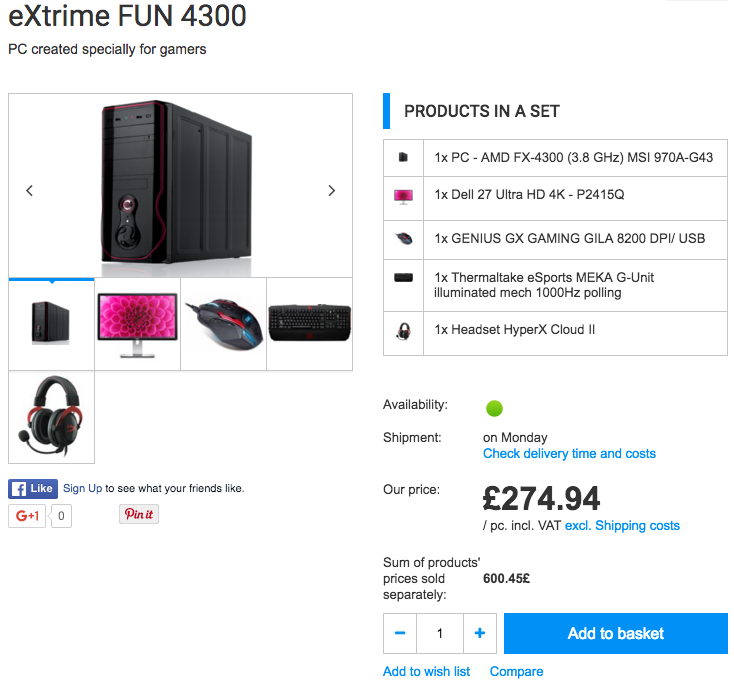
How to create a set and add products?
To create a set, click on PRODUCTS / Add new product and then on the product card in Settings section of the newly added products, change type of product to the set. You can also go to the card of the product which is to be included in the set and choose Add a set of the goods in the Sets section.
To add an item to a set, go to the set card, and then in the Products added to set, click Display information about products in set.
A list of products included in the set will be displayed and it will be possible to add a new product to the set. You can enter the code of a given product or search your offer to find it.
Can I add a product in a specific size to the set?
Yes - when adding products to the set, you can choose from:
- Add products in sizes selected by me - using this option, you can choose a specific size (or sizes) of products in the set. At the same time you leave the choice of a given size to the customer.
- Add products with chosen sizes as a new item on the list - using this option, you can choose a specific size (or sizes) of products, so that they form a complete set (the customer will not be able to choose a different size within this set).
- Add entire products as separate position on the list and leave the choice of sizes to customers - using this option, you can add the entire product with all its sizes and leave the choice of a specific size to the customer.
- Add products with all variants as a separate position on a list and leave the selection of sizes and variants to customers - using this option, you can add the entire product with all sizes and leave selecting specific sizes to the customer and at the same time you enable the choice of variants of added products (grouped products).
Set stock level settings
Stock level of a set can be checked in Stock quantities and reservations and Products added to set.
Note: Stock levels of a set can not be predefined, as they are calculated on the basis of product components' availability and is equal with the quantity of products which available stock level is the smallest.
How are prices of sets determined?
Set can have a fixed price or the price calculated dynamically, depending on the number and prices of product components.
Dynamically calculated prices of a set can be configured on the collection edit card in Prices section by choosing Automatically calculate the price in Price settings. Then, in the automation form settings, one of the sums of product component prices should be chosen as the reference price.
How are sets displayed in a shop template?
To display sets correctly, shop components for individual templates should be updated. You can update all standard templates to the latest version for free update.
To introduce necessary changes in individual templates, please contact our Graphics Department. Mask supervisor will value the change and ask you to accept the cost of the task.
How are sets displayed on sales documents?
Each set tab has a switch Show set as one item on documents. If it is switched on, the set will be treated as one item. If not, each component will be placed on the invoice and the price will be proportionally reduced if the set price is lower than the sum of the prices of components.
Note: Sets will be always broken down to components on GIN documents.
