Looking for product in database? It is simple!
Everything in on-line store - as in every sales enterprise - revolves around products. The wider selection of product you offer, the bigger is the group of your customers. Every product quantity needs to be handled, stock quantities, prices, special offers - supervised and described properly. The IdoSell.com team knows, how important for you is to be able to easily and comfortably access indicated products in as shortest time as possible. We have created a special search tool to ease your everyday work. All criteria and parameters are included in it, that may prove useful to quickly and painlessly find product or product group, that require checking or modification. Tool can be found in PRODUCTS / Product search.
After transition to search page, a special form will be displayed - you can enter search criteria there. If is configured, that after clicking on Search button without entering any criteria will display all products in your database as a result.
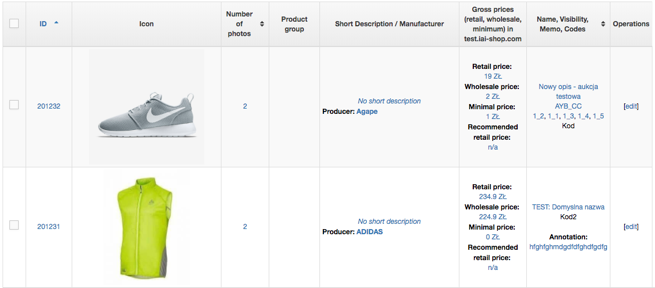
Product Id or IAI code or External system code - fill in this field, when you are looking for particular product. ID is unique for every product, so you need to enter whole ID. System does not allow for search by i.e. first three characters - it always looks for entire ID.
Category - field with auto complete; after entering at least 3 characters, a list of suggestions will be displayed. "* all" and "* temporary category" are always displayed at the beginning of this list. Any category (subcategories included) can be found this way.
Notice: entering full category name results in no action. Only selecting category from list counts.
Manufacturer - entering manufacturer name in this field results in search of products of the same manufacturer. Choosing "* undefined manufacturer" allows to look for products with no manufacturer assigned. Default value in this field is "* all". Auto complete also works in this field - as in Category field, with slight difference - only two characters work here. It allows to enter very short manufacturer names, i.e. "3M".
Series - visible only when product series have been defined. Selecting one on series limits search results to products from this exact series. Auto complete also works here and 2 characters are sufficient to evoke the drop-down list with series names.
Including text - just enter text fragment into it that is included in name or short description. System does not look for texts in long description.
Product code or part of code - system searches by code or fragment of it.
Held in stocks - these criteria can be defined in three ways, so only three choices are available. Choosing yes searches for products with stock quantities greater than 0. Choosing yes next to Visible will display all products with settings allowing for showing them in shop. Defined wholesale price will display only products with set wholesale price.
Special offer, Discount, Distinguished product - it works the same way as one described above - just choose one from list of highlighting method on shop main page.
Bestseller - allows to look for products with bestseller flag set - in accordance with shop behavior settings. Please also remember, that only available products marked as bestsellers will be returned as a result. If bestselling product has run out, you will not find it by this option.
New in store - works in the same way as bestsellers option, but returns results chronologically.
Stores - all stores from administration panel are being displayed here. By highlighting shops, you set the system to look for products assigned to these particular stores.
Number of products on page - this setting does not affect search results - only how many of them will be displayed on single page.
Price range - allows to find group of products within selected price range.
It is worth to know, that also search for products by their attributes, dates and availability is also possible.
