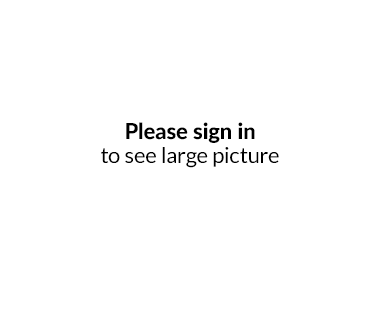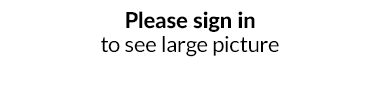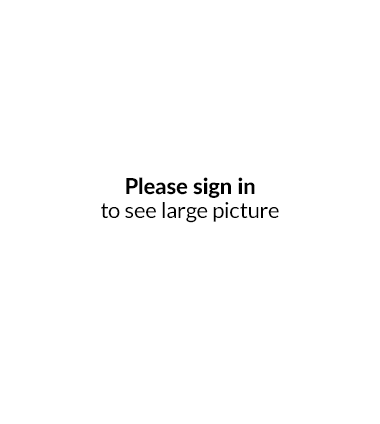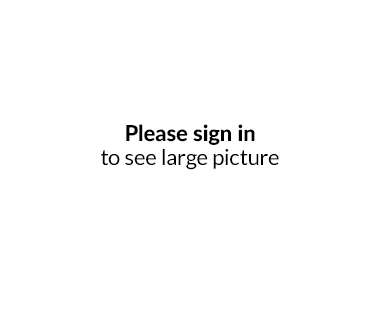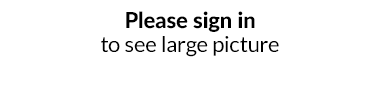Assigning shops to stocks
The new option can be used for wholesale (B2B) sales, which includes company online warehouse deliveries or company receipts when the warehouse does not maintain transfers between departments. In such a situation, you can reconfigure the IdoSell system so that each department has a separate page. If you assign pages to warehouses, your customers can display inventory from the warehouses you selected.
Let us suppose that you have two pages (shops), london.pl and ireland.pl, and that you have two warehouses, West Warehouse (WW) and East Warehouse (EW), where WW has 3 items available, and EW — 5 items. So far, both pages have displayed a total inventory of 8 items. With this new function, you can assign item availability on a given page to that of a specific warehouse. For example, london.pl is assigned to the "West Warehouse" and ireland.pl is assigned to the "East Warehouse". As a result, customers who visit "london.pl" will see the inventory for the "West Warehouse" (i.e. 3 items), and customers of "ireland.pl" will see the inventory from the "East Warehouse" — 5 items.
Assigning is not limited to only a "one page : one warehouse" relationship. Do you have more pages and warehouses? No need to worry. Let us assume that you have three warehouses (W1, W2, W3) and four pages (P1, P2, P3, P4). W1 has P1 and P2 assigned to it, W2 has P1 and P3 assigned to it, and W3 has P4 assigned to it. You can easily assign any number of shops (here: P4 and P1) to a third-party warehouse (W0). Which warehouse you assign your pages to depends on your own needs.
Technical note: Changing the page assignment setting from "all warehouses with availability of goods for online sales" to "all pages" can affect the server load level. Please take this into consideration for customers who have large amounts of goods on offer or large numbers of visitors, or whose dedicated servers are already heavily loaded
How to assign a page to a warehouse — instructions
On the edit warehouse page, use the "Settings of assigning stocks to pages" option to select pages to assign a warehouse to. If you disable a specific page, the system will calculate the available inventories for each page separately. In the admin panel, the available inventories are displayed as usual.
1. Log in to your administration panel
2. Go to the ADMINISTRATION\Configuration of stocks and stock management tab
3. Go to stock edit mode
4. Under "Settings of assigning stocks to pages", set "Stock assigned to all websites" to no
5. From the list of available pages, select the pages to be assigned to the edited warehouse. To save your changes, click the "Save" button at the bottom of the page.